What is Advanced Search?
CAROL advanced search is a powerful tool that lets you search investigation or safety recommendation information using multiple parameters. Using the advanced search gives you the ability to get more targeted information. For example, if you wanted to find all aviation investigations that happened in Minnesota and had icing as a probable cause, you could create a search like this:
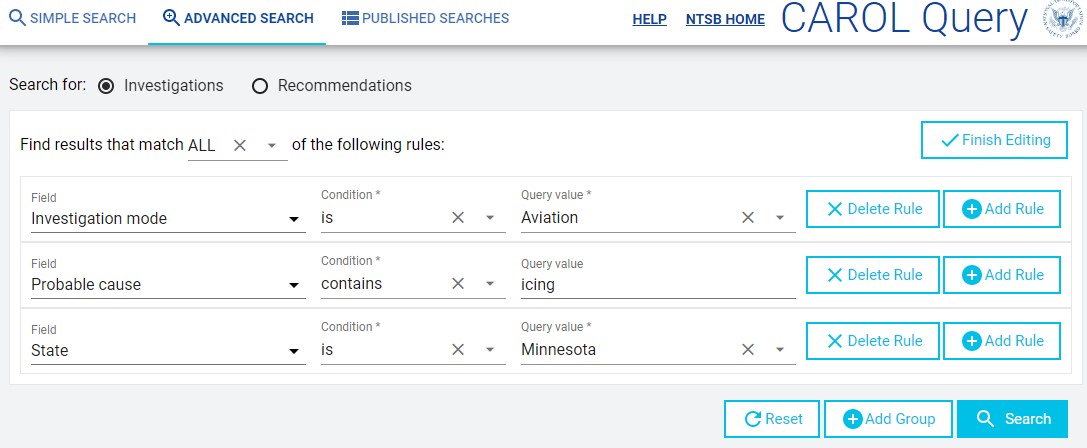
How to use Advanced Search
The basics of creating an advanced search are:
- Select to search for either investigation or safety recommendation data. Remember that as explained on the main help page, there are limitations to the investigation data sets (particularly non-aviation investigations, which are currently only available from 2010 to present), while the recommendations data includes all 15,000 plus issued safety recommendations.
- Decide if you want your results to match
any or
all of the search rules that you add. Selecting
any will return results that match any one of your search rules, selecting
all will only return those results that match all of your search rules.
- Add as few or as many search rules as you want to get your specific returns, with or without using
groups (more on grouping later).
- Click the search button and get your results. You can then see more information about the investigation or recommendation, including related reports.
Setting up Search Rules
In our example above, we used three simple rules (a mode, a term in the probable cause, and a state) to set up the search. These were all taken from the Common Investigation Fields category, but as shown below, you can also select from investigation mode or recommendation specific fields.
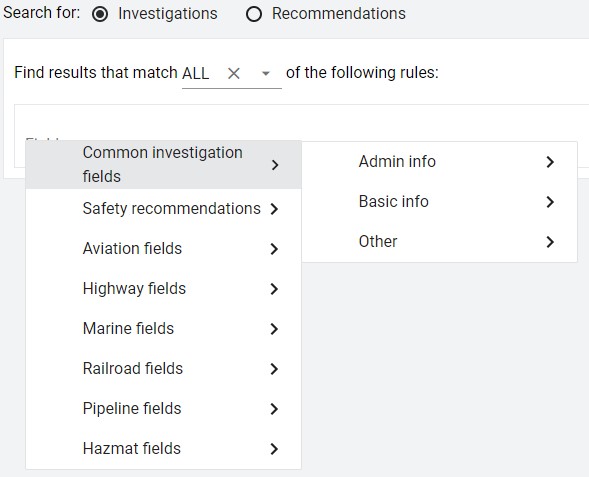
The three parts of a search rule are:
- The
Field. Fields can be one of several formats - text, drop-downs, dates, true/false, or numerical.
- The
Condition. Conditions can be one of several types - contains/does not contain, is/is not, starts with / ends with, is before/after, is on or before/after, or is greater/lesser than, depending on the format of the field selected.
- The
Query Value (what you want to match against). Query Values format will depend on the type of field you're searching - they could be a text string, a date, a drop-down selection, a number, or a true/false value.
The types of Conditions and Query Values will automatically populate based on the field selected.
You can combine several search rules to create a targeted custom search.
Creating Groups
Another feature of the advanced search is the ability to create groups of search rules. Suppose you wanted to search for all Union Pacific and Burlington Northern railroad accidents in Texas. You could create 2 groups:
- A group matching any with two search rules where the Railroad name fields contain "Union Pacific" and "Burlington Northern"
- A group matching all with the investigation mode is railroad and the state is Texas
Set up those two groups, clicking the Finish Editing" button on each group to save them, and run the search. It's that simple to create grouped searches, though you can create complex search criteria using the group feature.
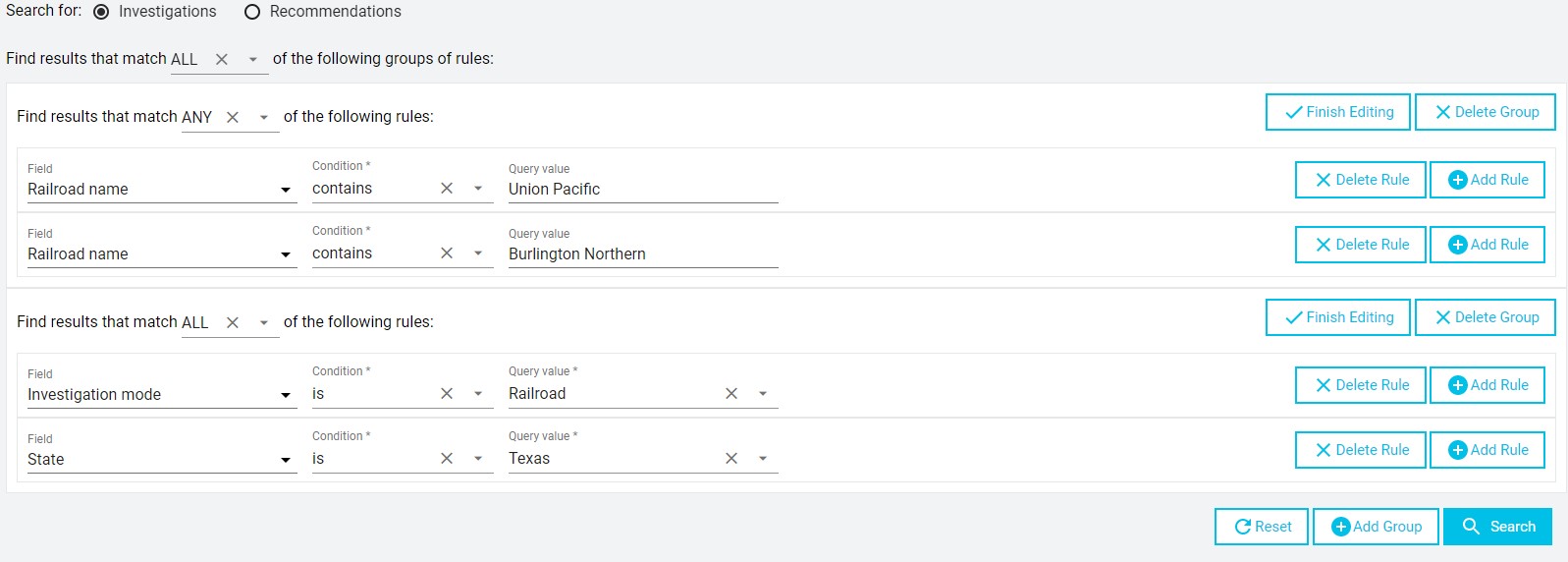
For indepth information on using CAROL and data field information, please see the comprehensive
CAROL Help Guide.